My Action
My Action
Objective:To fetch details of Action Assigned with details of Review, Information.
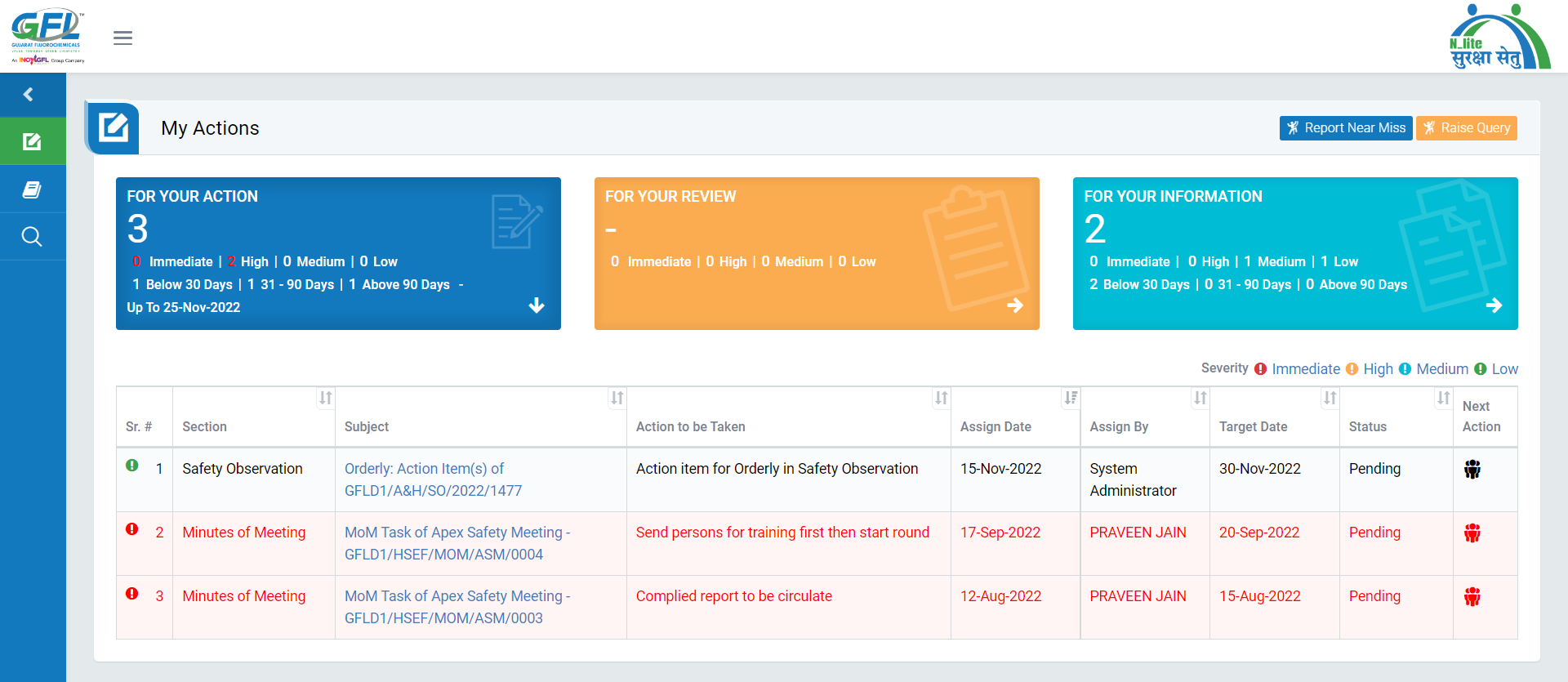
Image 1
- Login as the system user.
- Go to My Task | My Actions.
- Three section viz For your Action, For Your Review, For Your Information.
- For Your Action fetches details for all the action assigned to login user.
- For Your Review fetches details for actions which requires Review.
- For Your Information fetches details of all the reported Actions by login User.
- All the sections has Actions named Immediate, High, Medium,Low.
- The numbers assigned to each label shows count of each label.
- The label Below 30 Days, 31-90 Days, Above 90 Days displays number of actions as per ages.
- The populated Numbers are clickable and can be used to more narrow down the data.
- User can click on Arrow or section to display data in the tabular format.
- Table column names viz Sr. Section, Subject, Action to be Taken, Assign Date, Assign By, Target Date, Status, Next Action.
- While clicking on Subject line, the same task will be opened in new window.
- Next Action will display the data about responsible person.
Note :
- The fields marked with * are mandatory to be filled.
- Immediate & High priority task are displayed in RED font and are blinkable.