MOC
Review MOC By Department Head
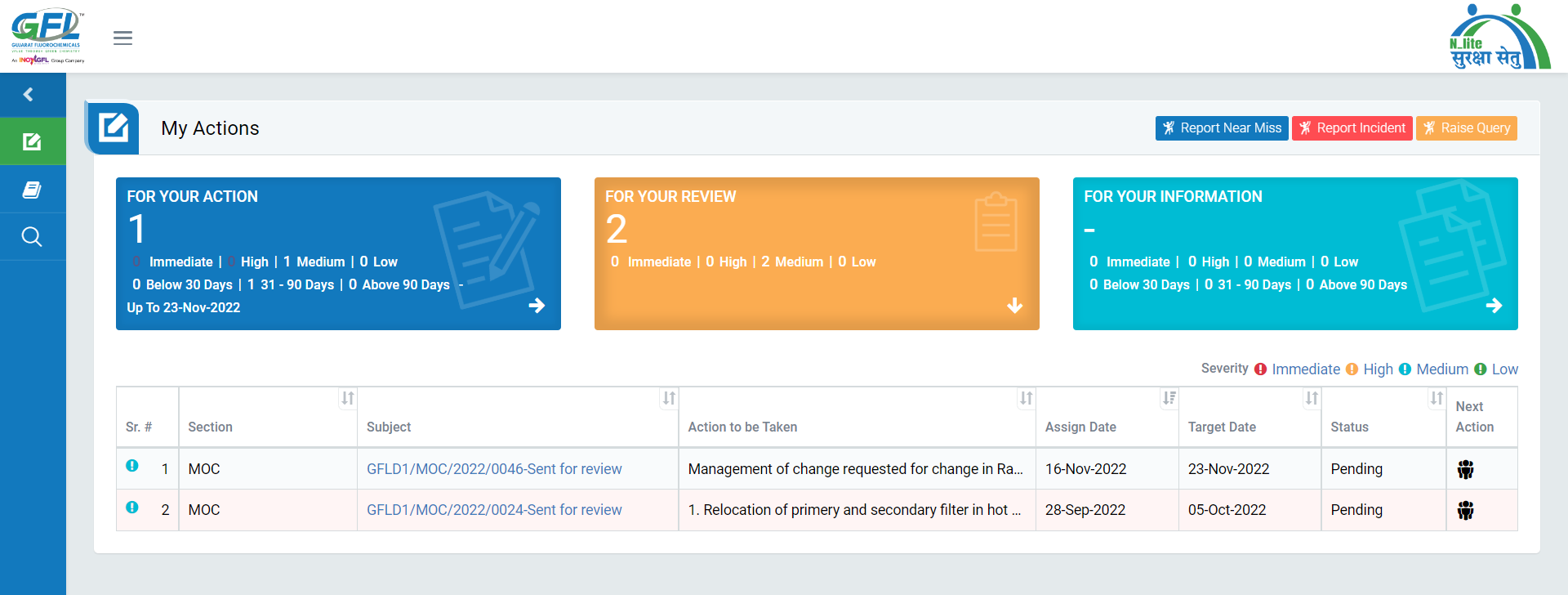
Image 1
- Login as “Department Head”. Go to My Action | For Your Review tab. (Image 1)
- All the MOC Report details will be populated in a tabular manner.
- Click Subject, Section, Action to be Taken, Assign Date, Target Date and Status on header on the table to view the MOC in ascending/descending order.
- Click on “Hyperlinked Subject” in Subject column to review the MOC which will open in different tab. (Image 2)
- By default, all prefilled data will be automatically displayed. Unit, Plant, Department, Event Date & Time will be disabled.
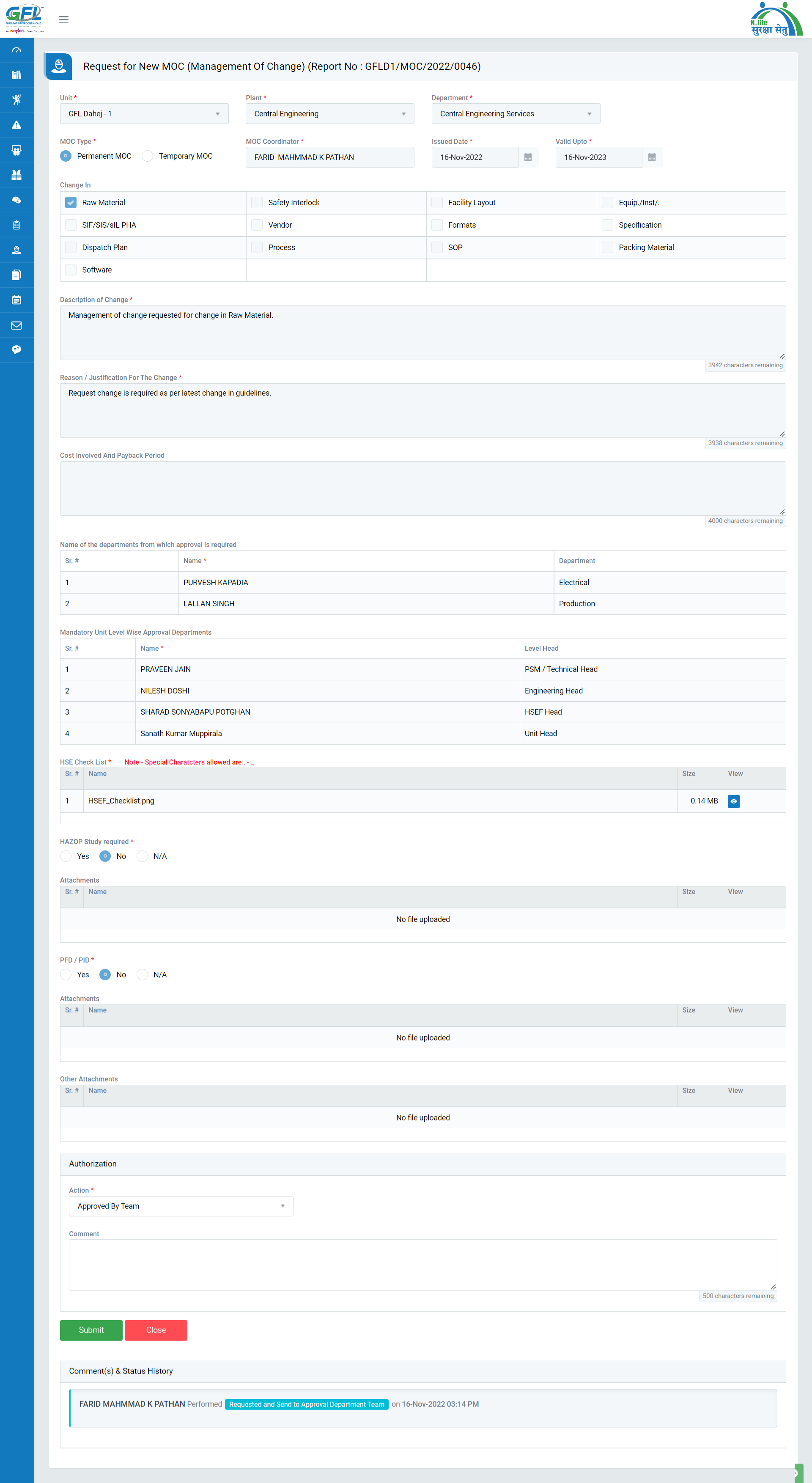
Image 2
- Select Authorization by selecting any one option from the drop-down list.
- Approved by Department HEAD and Send to Technical HEAD: Send the raised MOC report for further review to Department HOD User.
- Rejected by Department HEAD: If the raised MOC is invalid then the reviewer can send it back to revise the MOC.
- Click Submit button to save the details and proceed to next action.
Note :
- Reviewer cannot edit the request content.
- The fields marked with * are mandatory to be filled.