PSSR
PSSR Team Member
- Login with valid credentials
- Under “For Your Action”, Identify the PSSR number like
- GFLD1/CA/PSSR/2022/XXXX-Sent for review
PSSR TEAM MEMBER(LEADER) REVIEW
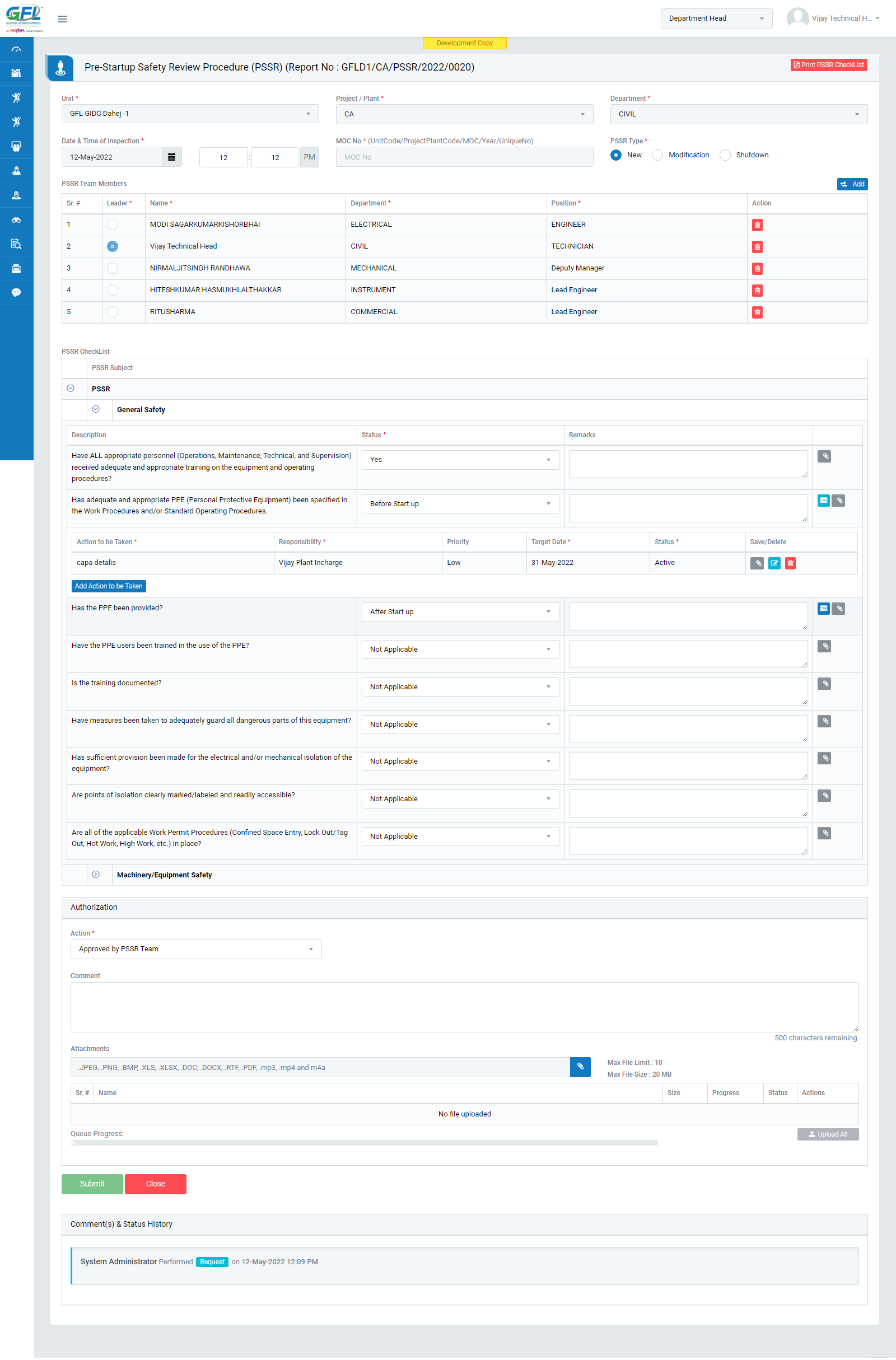
Figure 1
- Click on required PSSR number to be reviewed.
- Basic details are fetched automatically from previously saved PSSR which will be in disable mode.
- Check the checklist and select the required category or subject in the list
- System provides 4 action status to be selected for required category
- Not Applicable
- Yes
- Before Start Up
- After Start Up
- By default, status of action will be “Not Applicable”
- Action Item is mandatory when “before and after start up” is selected
- System provides 4 action status to be selected for required category
- Select the “Action” from Authorization section
- Click on Submit