Incident
Incident Investigation
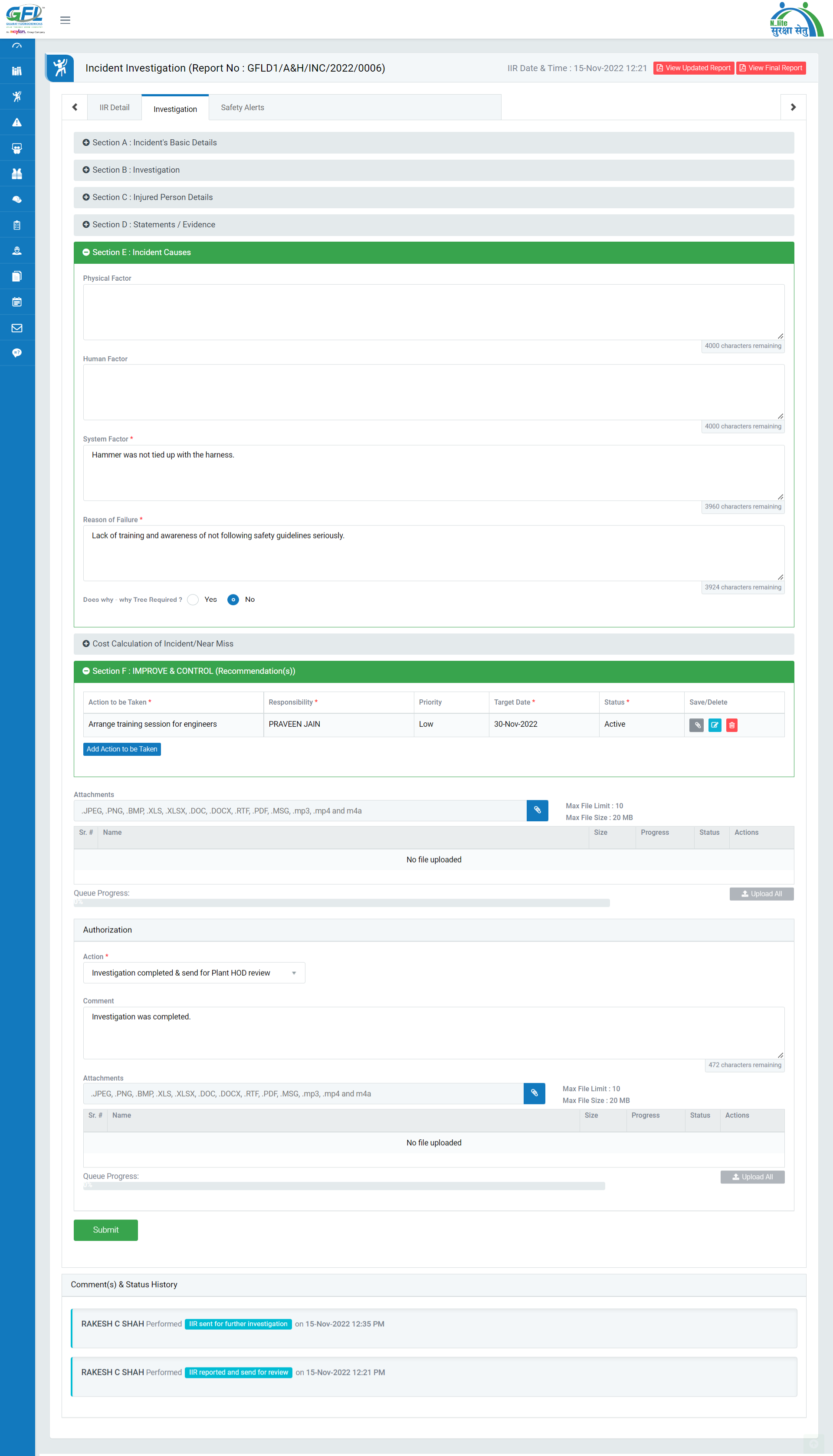
Image 1
- Investigation Team members will find the incident under “For Your Action” tab. Go to My Action | For Your Action tab.
- All tasks assigned to user will be displayed in a tabular manner.
- Click Subject, Section, Action to be Taken, Assign Date, Assigned By, Target Date and Status on header on the table to view the tasks in ascending/descending order.
- Click on “Hyperlinked Subject” in Subject column to review incident which will be opened in different tab. (Image 1)
- By default, all prefilled data will automatically be displayed, and it will be disabled.
- There are 2 tabs in this screen displayed above:
- IIR Details: Where user can view the details of the report.
- Investigation: Where user can fill up investigation details and take action against it.
- Safety Alerts: Where Safety Alerts details can be filled in terms of What Happened, Key Message, Single Point Lesson. There are three options available as
- Save: Safety Alert details will be Saved.
- Reset: Safety Alert field details will be reset.
- Save And Send Email: Email ids can be added by clicking on Add Employees who are intended to receive this mail.
- There are few sections in investigation where user can enter investigation details. The sections (Except Section A and Section B) will be available upon the selection of “Nature of Injury” and “Incident Classification”.
- Section A: Incident’s Basic Details - To add/edit basic details.
- Section B: Investigation - Has a details of description of Incident, Sequential Occurrence etc.
- Section C: Injured Person Details - To add/edit the details of an injured person. This is mandatory to provide injured person details in case any injured person(s) added while reporting an incident.
- Section D: Statements - To add/edit statement of an injured employee.
- Road Incident Details: This section will be displayed if “Incident Classification” is selected as “Road Accident” while reporting the incident report. It will change with respect to the incident classification.
- Section E: Incident Causes - To add/edit Incident Cause.
- Cost Calculation of Incident / Near-miss: To add/edit Incident cost.
- Section F: IMPROVE & CONTROL (Recommendation(s)) - To add CAPA for the incident..
- To take action against a particular incident, select action from drop down list in Authorization section:
- Investigation Completed & Send for Plant HOD Review: The report will be sent for review to the Plant HOD.
- Click “Submit” button to save the data and send for review to Plant HOD.
Note :
- The fields marked with * are mandatory to be filled.
- Investigation Team can edit the report contents.