Incident
Review Incident Investigation By Plant In Charge
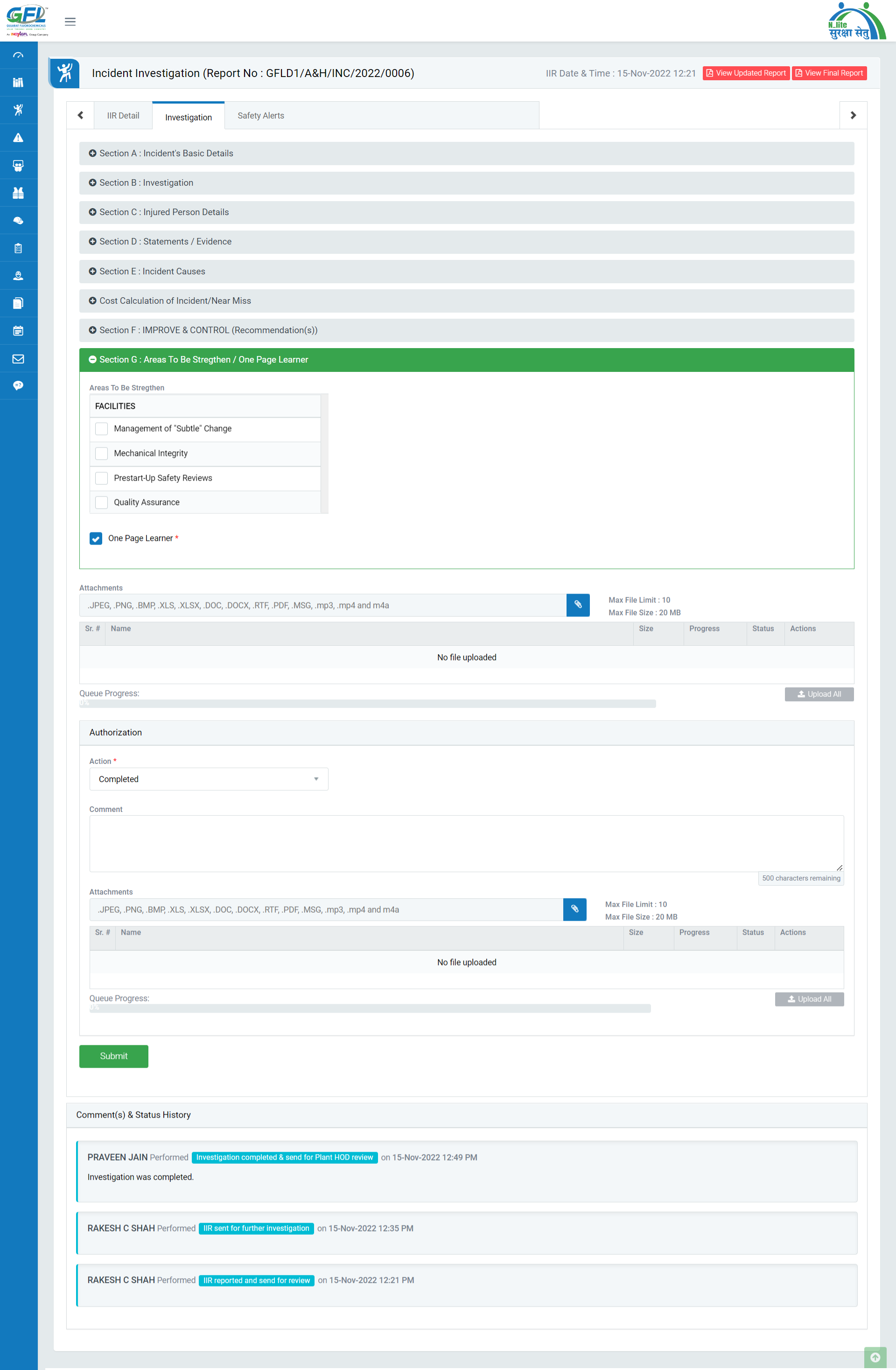
Image 1
- Login as “Plant HOD”. Go to My Action | For Your Review tab.
- All the incident Report details will be populated in a tabular manner.
- Click Subject, Section, Action to be Taken, Assign Date, Target Date and Status on header on the table to view the incident in ascending/descending order.
- Click on “Hyperlinked Subject” in Subject column to review the incident which will open in different tab. (Image 1)
- By default, all prefilled data will be automatically displayed. Unit, Project/Plant, Department, Area, Shift, Event Date & Time will be disabled.
- There are 3 sections in this screen displayed above:
- IIR Details: Where user can view the details of the report.
- Investigation: Where user can review the investigation details and take action as required.
- Safety Alerts: Details for safety alerts can be added with sending an email facility to other users of system.
- To take action against a particular incident, select action from drop down list in authorization section:
- Completed: Select this option to approve the investigation and to assign CAPA..
- Reconsider: Select this option if any modifications are required in the investigation report.
- If no CAPA is added to the investigation report, incident is auto closed on selection of “Investigation Approved & Submitted CAPA”.
- If CAPA is added to the report then the incident is auto closed on completion of CAPA.
- Details for Areas to be strengthen/ One page Learner can be added.
Note :
- Reviewer cannot edit the report contents.
- The fields marked with * are mandatory to be filled.