PSSR
Raise PSSR Request
Objective: It allows all system users to raise PSSR using the system.
- Login with valid credentials
- Click on back button on top left - mouse hover on blue color icon(<)
- Click on PSSR main menu
- Click on PSSR
RAISE PSSR REQUEST
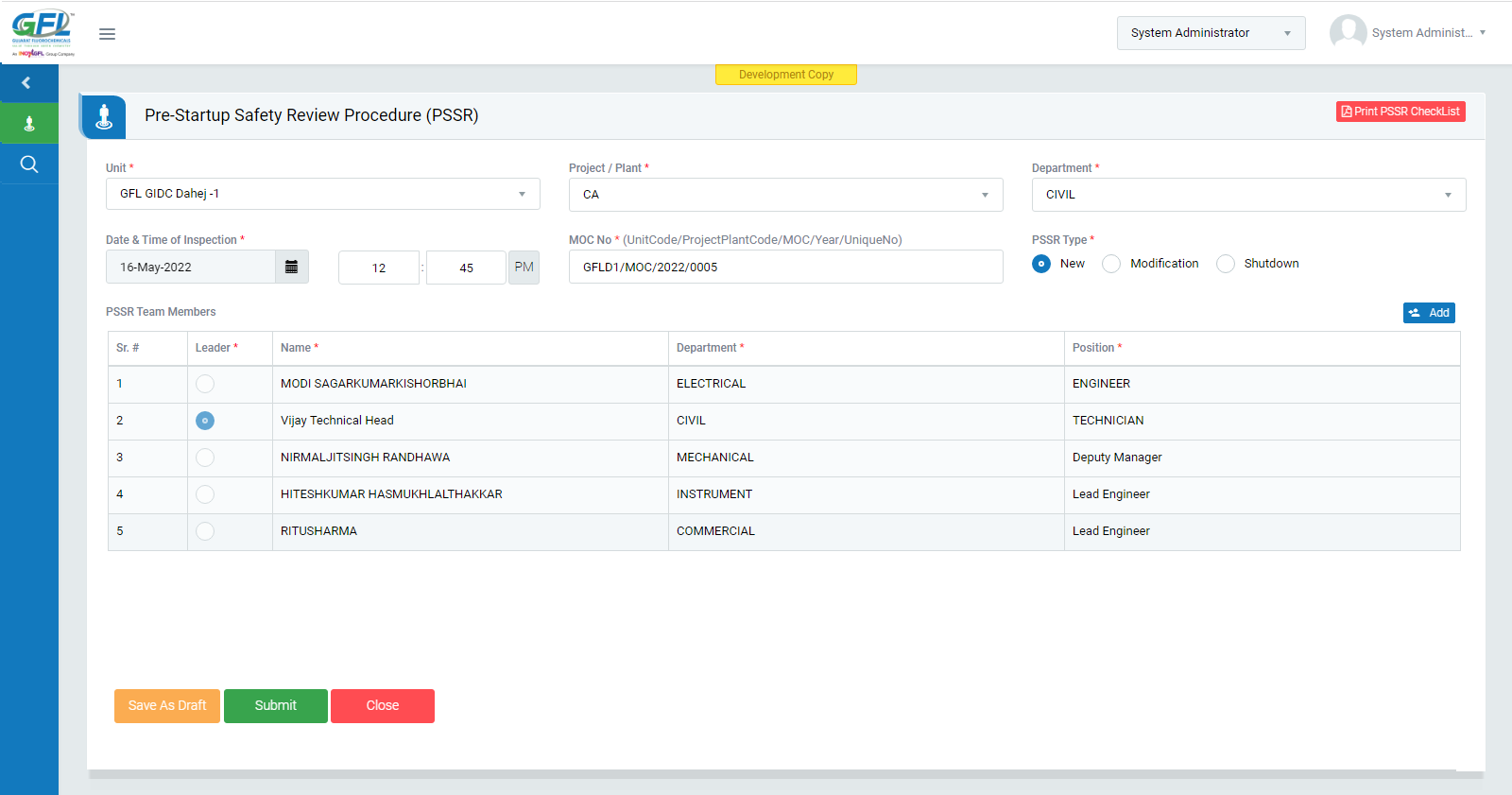
Figure 1
- Select the Unit name, Plant name and department name
- Select the inspection date & time
- Select the MOC number against which MOC, PSSR is being raised
- PSSR Type
- New - If the change is new installation
- Modification - If the change is made to existed system or modifying
- Shutdown - If need to shut down the unit or plant - MOC not mandatory
- Select the PSSR Team Members by clicking on “Add” button
- 5 Team members are mandatory with different departments
- Notifies to Leader in the team for review
- Click on Submit