MOC
Raise MOC Request By Any System User
Objective:It allows user to raise management of change using the system.
Below steps to be followed to complete MOC:
- Request MOC: To request/raise new MOC. Any employee working on the Plant, who has access to the system (Power user OR Public user) can raise a MOC.
- Review MOC by Department Head: To review the raised MOC by respective Department Head. The reviewer may approve the request or send back for Modifications.
- Review MOC by Technical Head: To review the raised MOC by Technical Head. The reviewer may approve the request or send back for Modifications.
- Review MOC by Engineering Head: To review the raised MOC by Engineering Head. The reviewer may approve the request or send back for Modifications.
- Review MOC by HSEF Head: To review the raised MOC by HSEF Head. The reviewer may approve the request or send back for Modifications.
- Review MOC by Unit Head: To review the raised MOC by Unit Head. The reviewer may approve and accept the request or send back for Modifications.
Request MOC
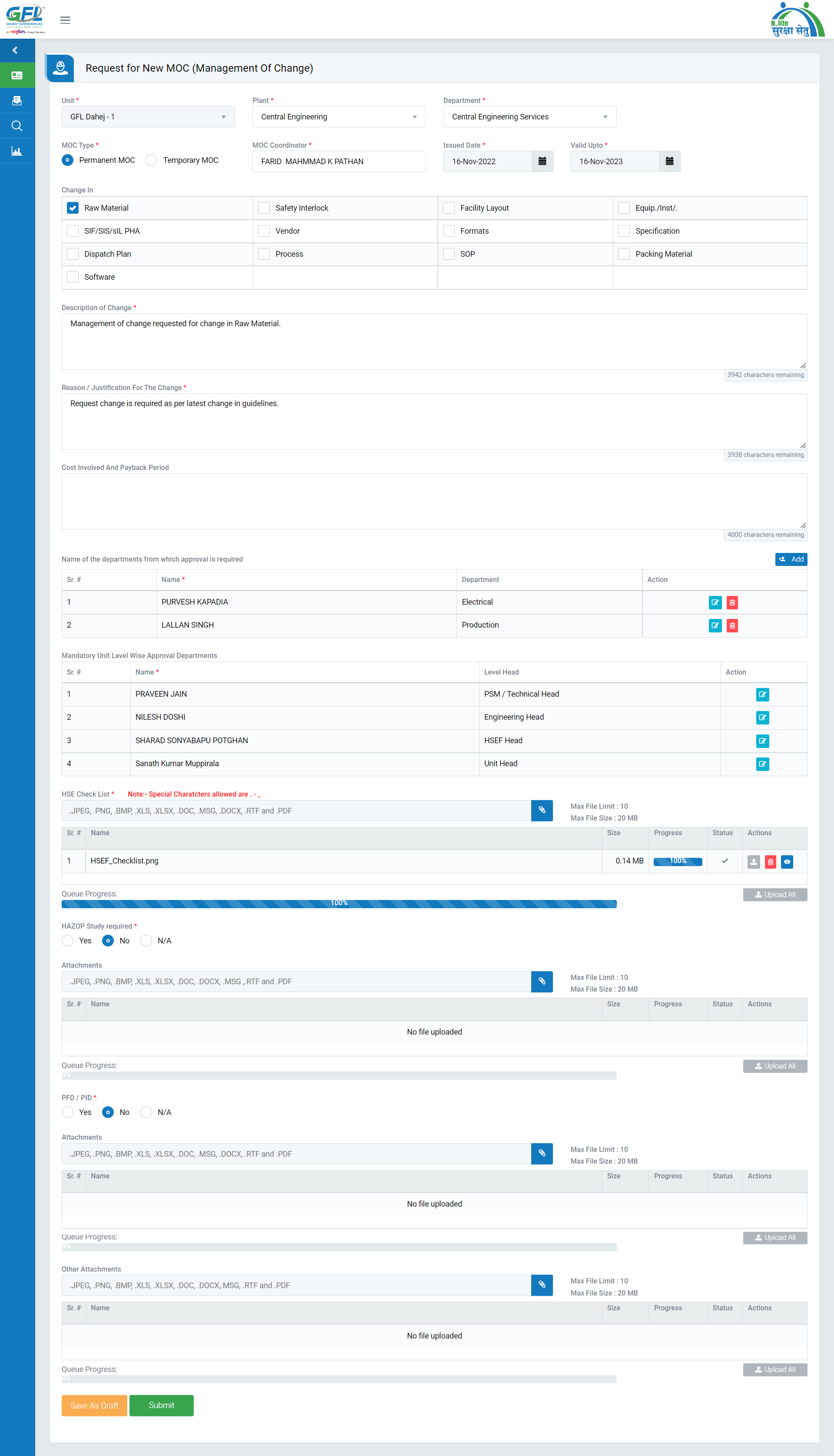
Image 1
- Go to MOC | Raise MOC
- Select Unit, Plant, Department, MOC Type, Issue date & Closure date and fill the other required details.
- Enter MOC Coordinator in auto complete text box, Description of Change, Reason / Justification for Change, Cost Involved and Payback Period. (MOC Coordinator will be displayed automatically when first 3 characters are typed).
- Requester can attach files by clicking on attach button
- HSEF check list is MANDATORY to be attached.
- Click Upload button to upload the attached file and click Delete button to delete the file. (There is a file size limit of 20MB for attachments and a maximum number of file attachments to be uploaded is 10. Attachment files extension would be allowed such as “.JPEG, .PNG, .BMP, .XLS, .XLSX, .DOC, .DOCX, .RTF, .PDF, .mp3, .mp4, and .m4a”)
- On submit the MOC request will be sent to selected Department HEAD review.
Note :
- MOC can be raised by any employee working in the plant and has access to the system.
- The requested MOC can be seen in My Action | For Your Information tab.
- The fields marked with * are mandatory to be filled.
- In HAZOP, ‘PID’ is selected as yes, attachment becomes mandatory.