CSFA
CFSA Action Item
Objective: It allows user to take action against CAPA of reported CFSA in the system.
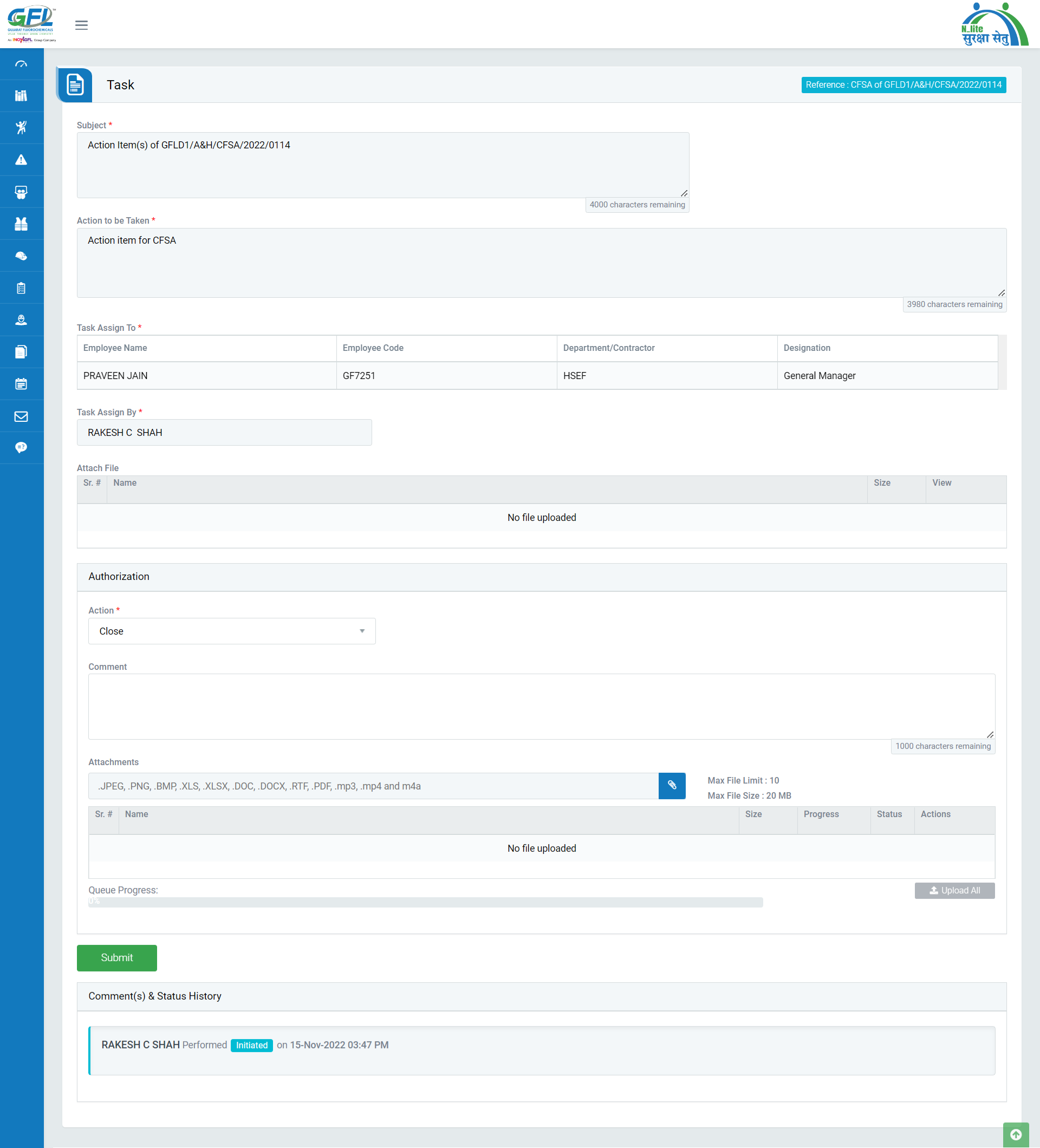
Image 1
- Login as any system user and navigate to My Task | My Action | For Your Action.
- All tasks assigned to user will be displayed in a tabular manner.
- Click Subject, Section, Action to be Taken, Assign Date, Assigned By, Target Date and Status on header on the table to view the tasks in ascending/descending order.
- Click on “Hyperlinked Subject” in Subject column to review incident which will be opened in different tab.
- By default, all prefilled data will automatically be displayed, and it will be disabled.
- To take action against a particular incident, select action from drop down list in Authorization section:
- In-Progress: This will change the status from pending to In-progress when assigned action item is yet to be completed.
- Revise Date: This will help to revise the date when assigned target date is not achievable.
- Complete: This will completed the assigned task and send to review as per action item workflow.
- Click “Submit” button to save the data.
Note :
- The fields marked with * are mandatory to be filled.